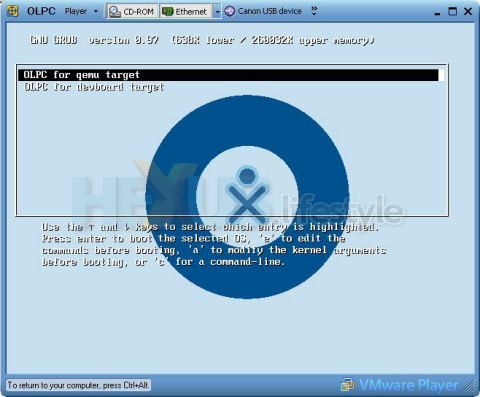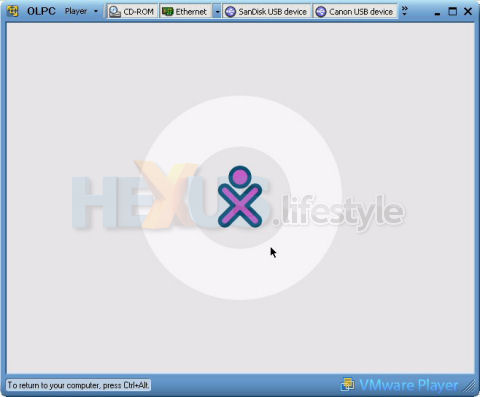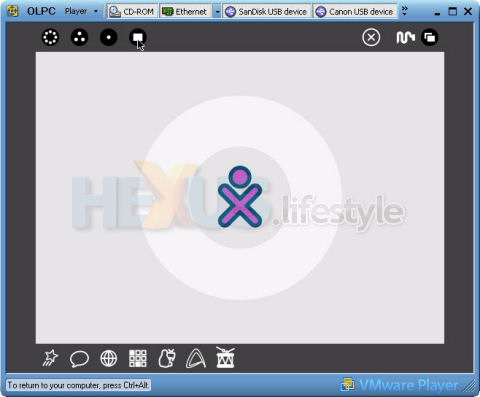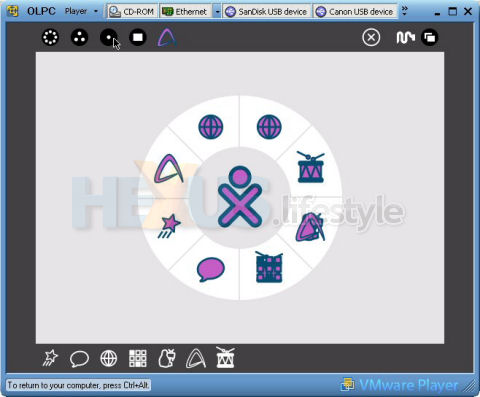Sugar overview
According to the BBC - following up on a report by AP - the first PCs for the $100 One Laptop Per Child (OLPC) project could be in the hands of third-world users by July. However, you can easily try out the laptop's operating system now!
All that's required is a couple of free downloads. One is the VMware Player - a virtual operating system program that lets you run pre-prepared operating systems. The other is the current beta version of the OLPC's Unix-based XO operating system, with its Sugar front-end.
At 29MByte, the Windows version of the VMware Player isn't a massive download though the Linux versions are slightly bigger - 37.5MB for the .rpm and 37MByte for the .tar.
OLPC's XO operating system is a rather heftier (and slower) download - 135MByte - and comes ready-wrapped courtesy of Tom Hoffman and his Tuttle SVC blog.
This version is aimed at Windows users. We presume it's not suitable for Linux - but we haven't tested that side of things.
However, we're told that it is okay for use with the free beta of VMware Fusion running OS X on Intel Macs - thanks to Jonny M for the heads-up.
Those who want Linux versions should check out the OS images for emulations page of the OLPC Wiki, where there are also links to QEMU - an alternative virtual OS app for Linux, Windows and Mac OS X.
Tom's wrapped-up version automatically fires up into a working version of Sugar - and using VMware to load it lets you either revert to the original downloaded state or save the current working state.
Unix-savvy user can interrupt the loading to choose a different target than the auto-booting version of Sugar but that ruled us out.
Below is what you see when Sugar first appears on screen within VMware Player - and that's a little scary, too.
However, if you move the mouse pointer to any edge of the interface, then a border with action icons appears, as below.
Along the bottom are icons for seven built-in apps. From the left, these are the Etoys creativity program (star icon); Group Chat (speech bubble icon); a web browser based on Mozilla Firefox (globe); a pairs-matching game, Memosono (square); the Penguin TV podcast browser (penguin watching TV); the AbiWord word processor (triangle); and TamTam (drum) - a music and sound exploration app.
At start up, Sugar has seven icons along the top. In the group at the right is shut-down (X), the network-selection icon (squiggle) and a switcher (overlapping rectangles) that toggles between Group Chat and the last active app.
In the group of four icons at top left, the first (a circle of dots) shows everyone in the "Neighborhood", and what activities they are sharing. There was no one in our neighbourhood - sniff - so we saw nothing apart from the opening screen's X with a dot and surrounding ring - and the same was true with the second icon (three dots), which shows you and your friends, and their activities.
What we saw with the third icon (single dot - and accessible with F2) depended on whether or not we had any applications running. Without anything running, we saw the screen above.
But, if apps are running, then the surrounding ring is populated with their icons - as below - where you'll notice, we have two instances of the web browser running and one of everything else. Clicking on an icon in the ring, of course, brings that app to the front.
More screenies and details of the other Sugar apps follow over on page two...